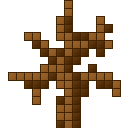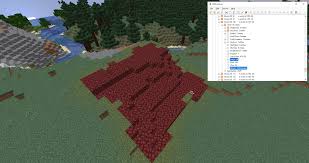Minecraft is a world-renowned sandbox game that empowers players to unleash their creativity by building and exploring vast landscapes. Since its release, Minecraft has captivated millions with its blocky graphics, infinite possibilities, and engaging gameplay mechanics. Players can construct everything from simple homes to intricate castles, all while interacting with a dynamic environment filled with various creatures and resources. As players progress, they often seek ways to enhance their worlds further, leading to the exploration of powerful tools and applications designed to modify game data.
One such tool is NBTExplorer, a versatile application that allows players to view and edit the Named Binary Tag (NBT) data that Minecraft uses to store information about the game world. NBTExplorer simplifies the process of accessing and manipulating this data, enabling players to make changes that would otherwise be impossible through standard gameplay. Whether you want to modify existing structures, create new ones, or fix any issues that may arise, NBTExplorer opens up a new realm of possibilities for Minecraft enthusiasts.
Understanding how to utilize NBTExplorer effectively can significantly enhance your Minecraft experience. This comprehensive guide will walk you through the essential features of NBTExplorer, the process of editing structures, and practical tips to get the most out of this powerful tool. Whether you are a seasoned player or new to the world of Minecraft, this article will equip you with the knowledge you need to transform your game using NBTExplorer.
Understanding NBT Data in Minecraft
What is NBT?
Named Binary Tag (NBT) is the data format used by Minecraft to store various types of information, including player data, world data, and item information. Each element in Minecraft, such as blocks, entities, and inventories, is stored as an NBT tag. Understanding how NBT works is crucial for effectively using NBTExplorer.
The Role of NBT in Minecraft Structures
Structures in Minecraft, such as villages, temples, and custom-built constructions, are stored as NBT data. This data includes information about block types, positions, and any associated metadata. By editing this data, players can modify existing structures or create new ones.
Key Features of NBTExplorer
User-Friendly Interface
The graphical interface of NBTExplorer makes it easy for users to navigate Minecraft’s intricate data structure. Even users with little to no experience working with NBT data can find, edit, and save changes quickly. The interface is clean and organized and helps avoid the confusion that might come from dealing with raw NBT files.
Cross-Platform Compatibility
NBTExplorer is designed to work seamlessly across various operating systems. Whether you’re using Windows, macOS, or Linux, you can easily install and run the tool. This broad compatibility ensures that all Minecraft players can access and use the tool, regardless of their chosen platform.
Support for Multiple NBT Files
NBTExplorer is not limited to just one type of NBT data. The tool supports a wide range of files used in Minecraft, including:
- Player data files (player.dat) are used to edit individual player statistics and inventories.
- World data files (level.dat) are used to modify game rules, world seeds, and settings.
- Structure files (structure_block.dat) for managing in-game structures, buildings, and layouts.
- This flexibility allows players to make detailed adjustments to various elements of the game, from large-scale world changes to minor tweaks in individual game objects.
NBTExplorer is an invaluable tool for anyone interested in customizing their Minecraft experience. It offers a straightforward and accessible way to manage and edit NBT data.
Preparing to Edit Structures with NBTExplorer
Before you start editing Minecraft structures with NBTExplorer, it’s crucial to prepare by installing the tool and ensuring that your game data is secure. This preparation involves two main steps: installing NBTExplorer and backing up your Minecraft worlds.
Installing NBTExplorer
Download NBTExplorer:
- Visit the Official GitHub Page: NBTExplorer can be downloaded from its official GitHub repository. To find the application, go to GitHub and search for “NBTExplorer.” You’ll find a release section where various versions of the software are available.
- Select the Version Compatible with Your Operating System: NBTExplorer supports multiple operating systems, including Windows, macOS, and Linux. To avoid compatibility issues, make sure to download the Version that matches your system.
Install the Application:
Follow the Installation Instructions Specific to Your OS:
- For Windows: After downloading the .zip file, extract its contents and run the NBTExplorer.exe file. There may be no formal installation process; the application is usually ready to use after extraction.
- For macOS:
- Open the downloaded .dmg file.
- Drag the NBTExplorer application to your Applications folder.
- Launch it from there.
- For Linux, you may need to install additional libraries or dependencies. Check the documentation for specific installation commands or use package managers if they are available.
Open NBTExplorer:
Launch the Application to Begin Using It: Once the installation is complete, locate NBTExplorer in your applications menu or desktop and double-click to open it. You should see a user-friendly interface that allows you to navigate and edit NBT data.
Backup Your Minecraft Worlds
Backing up your Minecraft worlds is critical before you make any changes using NBTExplorer. This step ensures that you can restore your game to its previous state if something goes wrong during the editing process.
Navigate to the Minecraft Saves Directory:
The saves directory is where Minecraft stores all your saved worlds. To locate it:
- Windows: Go to C:\Users\YourUsername\AppData\Roaming.minecraft\saves. You may need to enable hidden items in File Explorer to view the AppData folder.
- macOS: Open Finder, click on “Go” in the menu bar, hold the Option key, and select “Library.” Then navigate to Application Support/minecraft/saves.
- Linux: The directory is typically located at ~/.minecraft/saves.
Copy the Folder of the World You Wish to Edit:
Find the folder corresponding to the world you want to back up. Right-click on the folder and select “Copy.” This action creates a duplicate of the world folder, preserving all the data and structures contained within it.
Store the Backup in a Safe Location:
- Paste the Copied Folder: Navigate to a safe location on your computer or an external storage device (like a USB drive or cloud storage) and paste the copied folder there. You can create a dedicated backup folder for easy organization.
- This backup ensures that even if you make mistakes while editing with NBTExplorer, you can restore your world to its original state by replacing the modified folder with the backup.
By following these preparation steps, you will ensure a smooth experience while editing Minecraft structures with NBTExplorer, minimize the risk of data loss, and allow you to explore your creativity in the game.
Customizing Villages and Structures
Overview: One of the most popular uses of NBTExplorer is customizing villages and existing structures within the game. This process allows players to modify various aspects of villages, making them feel more personalized and unique.
Key Customizations:
- Changing Building Types: Players can use NBTExplorer to change the types of buildings within a village. For example, a player might replace a typical wooden house with a stone mansion by editing the block data associated with that building.
- Adding New Structures: If a player wants to add a new structure, such as a windmill or a fountain, they can create this structure in a different world, export its NBT data, and import it into their village. This can involve copying and pasting the necessary NBT tags that represent the new structure.
- Altering the Population of Villagers: Players can change the number and types of villagers present in a village. For instance, a player might want to increase the number of librarians or replace villagers with different professions. This can be done by editing the NBT tags that represent each villager’s attributes, including their job and inventory.
Benefits:
Unique Gameplay Experience: By customizing villages, players can create a distinctive environment that reflects their creativity and style. This level of personalization can enhance the enjoyment of the game.
Creating Custom Structures
Overview: NBTExplorer also provides players the ability to create entirely new structures from scratch by editing NBT data directly. This function empowers players to unleash their creativity and design unique architectural masterpieces within the game.
Steps to Create Custom Structures:
- Designing the Structure: Players can build a structure in a creative world and note down the coordinates and block types used. They can then open NBTExplorer to prepare for data entry.
- Editing NBT Data: Players can create a new NBT file that includes their custom designs by accessing the NBT tags corresponding to blocks in the structure. This might involve manually entering block types, positions, and any relevant metadata.
- Saving and Importing: Once the structure is designed and its NBT data is prepared, players can save it as an NBT file. This file can then be imported into their main world, allowing them to integrate the custom structure seamlessly.
Benefits:
Enhanced Creativity: Players can express their creativity by building custom structures that might not exist in the standard game. This feature encourages players to experiment with different architectural styles and concepts.
mixing Corrupted Structures
Overview: Occasionally, structures in Minecraft can become corrupted due to various reasons, such as game bugs, crashes, or improper edits. NBTExplorer serves as a valuable tool for diagnosing and fixing these corrupted structures, restoring them to a functional state.
How to Repair Corrupted Structures:
- Identifying the Issue: When a player notices that a structure is missing, displaying incorrectly, or causing crashes, they can open the associated NBT file in NBTExplorer to identify potential problems. This involves looking for broken tags or missing data.
- Fixing Broken Tags: Once the problematic tags are identified, players can edit or remove them. For example, if a block type is corrupted or misrepresented, players can replace it with the correct block ID to fix the structure.
Restoring Functionality: After making the necessary adjustments, players can save the changes and then re-enter the game to see if the structure has been restored to its intended state. If the issue persists, further investigation may be needed.
Benefits:
Preserving Game Progress: Fixing corrupted structures ensures that players retain valuable game progress or custom-built creations. This functionality can save hours of work and maintain the integrity of the player’s world.
Editing structures with NBTExplorer provides players with powerful tools for customization and repair. Whether enhancing existing villages, creating unique designs, or fixing corrupted elements, NBTExplorer significantly expands the creative possibilities within Minecraft.
Tips for Using NBTExplorer Effectively
Familiarize Yourself with NBT Tags
Understanding NBT Tags: NBT (Named Binary Tag) is a data format used by Minecraft to store information about various game elements, including blocks, items, and entities. Each component of the game is represented by specific NBT tags that define its properties. Familiarizing yourself with these tags is crucial because:
- Enhanced Editing: Knowing what each tag does enables you to make precise modifications. For instance, if you want to change the type of a block or adjust its properties (like its orientation or color), understanding the relevant tags will allow you to do so accurately.
- Troubleshooting: If something goes wrong or doesn’t behave as expected, understanding the structure of NBT data helps in diagnosing issues. You can identify which tag might be causing problems and correct it.
- Creating Custom Content: If you want to make new structures or modify existing ones creatively, knowledge of NBT tags will empower you to experiment and innovate.
To familiarize yourself, consider researching common NBT tags used in Minecraft, examining online resources, or even viewing tutorials that explain how specific tags work.
Experiment in a Test World
- Using a Test World: Before making significant changes to your main Minecraft world, it’s wise to practice using NBTExplorer in a test world. Here’s why this is important:
- Safe Environment: A test world is a sandbox where you can freely experiment without the fear of ruining your primary game. If you make mistakes or encounter issues, you can easily reset or delete the test world without any consequences to your main gameplay.
- Learning Curve: Using NBTExplorer can be intimidating at first. By practicing in a test environment, you gain hands-on experience. This will boost your confidence and help you learn how to navigate the tool effectively.
- Testing Structures: You can create, edit, and delete structures in the test world to see how they look and function before implementing similar changes in your main world. This allows you to perfect your designs and understand the results of your edits.
To create a test world, start a new game in Minecraft and use it exclusively to experiment with NBTExplorer.
Stay Updated
Checking for Updates: NBTExplorer, like many software applications, may receive regular updates that improve functionality, fix bugs, or add new features. Staying updated is crucial for several reasons:
- Access to New Features: Updates often include new functionalities that can enhance your editing experience. For example, the interface might be improved, or new editing capabilities may be introduced, making it easier to work with NBT data.
- Bug Fixes: Software can have bugs that affect performance. By keeping NBTExplorer updated, you ensure you are using a version that has resolved known issues, leading to a smoother experience.
- Compatibility with Minecraft: Minecraft updates can sometimes affect how tools like NBTExplorer work. Keeping NBTExplorer up to date ensures compatibility with the latest Version of the game, preventing errors and crashes that may arise from version mismatches.
To stay updated, regularly visit the official GitHub repository or website for NBTExplorer and check for new releases or announcements. Additionally, following community forums or social media channels related to Minecraft and NBTExplorer can help you stay informed about the latest updates and features.
Troubleshooting Common Issues
Unable to Open NBT Files
Explanation: If you’re having trouble opening NBT files in NBTExplorer, there could be several reasons:
- File Permissions: NBT files may have specific permissions that prevent them from being opened or edited. Ensure you have the necessary permissions to read and write to the files. This is particularly important on operating systems like Windows or macOS, where file permissions can restrict access.
- Corrupted Files: Sometimes, NBT files may become corrupted due to improper shutdowns, crashes, or other issues within Minecraft. If a file is corrupted, NBTExplorer might fail to open it, leading to errors. To check if a file is corrupted, try opening it with another NBT editor or check if backups of the file are available.
Changes Not Reflecting in Minecraft
Explanation: After making changes in NBTExplorer, you might not see those changes reflected in Minecraft. This can happen due to a couple of reasons:
- Saving Changes: Always remember to save your changes in NBTExplorer before closing the program. If you forget to save, any edits you’ve made will not be applied to the game. After making changes, use the ‘Save’ option in NBTExplorer to ensure your modifications are written to the NBT file.
- Editing the Correct File: Ensure that you are editing the suitable NBT file related to the structure you want to change. Minecraft has multiple NBT files (e.g., level.dat, player.dat, chunk data) within the world folder. If you mistakenly edit the wrong file, the changes won’t affect the desired structure in the game. Double-check that you’re in the right directory and working on the correct file associated with the specific structure you intend to modify.
Crashes and Errors
Explanation: Crashes and errors can occur while using NBTExplorer or when launching Minecraft after editing. Here’s what to look out for:
- Compatibility Issues: Ensure that the Version of NBTExplorer you are using is compatible with the Version of Minecraft you are playing. Sometimes, newer updates to either software can introduce changes that might not be compatible with older versions of the other. Check for any updates for both NBTExplorer and Minecraft and install them to avoid potential issues.
- Corrupted NBT Data: If you inadvertently make incorrect edits in the NBT data, it can lead to crashes when you try to load the world in Minecraft. Always be cautious when making changes, and if you encounter a collision, consider restoring from a backup to prevent data loss.
By understanding these troubleshooting tips, you can effectively address common issues that arise when using NBTExplorer, ensuring a smoother experience while editing your Minecraft structures.
FAQs
What is NBTExplorer, and how is it used in Minecraft?
NBTExplorer is a powerful tool that allows players to view and edit NBT (Named Binary Tag) data in Minecraft. It can be used to modify structures, player data, and world information by directly editing the NBT files associated with your Minecraft worlds.
Can I edit any structure in Minecraft using NBTExplorer?
Yes, you can edit most structures in Minecraft using NBTExplorer. This includes modifying existing structures, creating new ones, or even fixing corrupted data. Just be cautious while making changes, as improper edits can lead to issues in your world.
Do I need any programming knowledge to use NBTExplorer?
No programming knowledge is required to use NBTExplorer. The tool features a user-friendly interface that allows you to navigate and edit NBT data easily. However, having a basic understanding of NBT tags can help you make more informed changes.
Conclusion
Editing Minecraft structures with NBTExplorer is an exciting way to customize your gameplay experience. By understanding NBT data and using NBTExplorer effectively, players can manipulate their worlds to create unique environments. Whether you want to customize villages, build new structures, or fix corrupted data, NBTExplorer provides the tools necessary for a more personalized Minecraft experience. Always remember to back up your worlds before making significant changes, and enjoy the endless possibilities that come with editing your Minecraft structures!