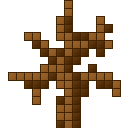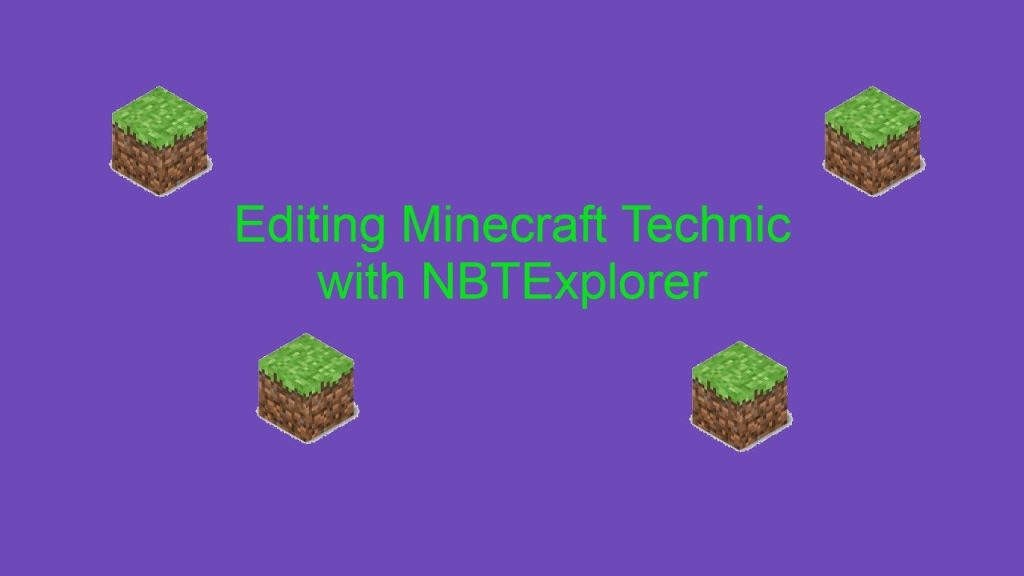Minecraft customization is vital to enhancing your gameplay experience. Whether you’re a casual player or a dedicated modder, having control over your game settings can lead to unique adventures and tailored environments. One powerful tool that empowers players to make these adjustments is NBTExplorer, a graphical editor explicitly designed for Named Binary Tag (NBT) data files. Understanding how to use NBTExplorer can unlock a new level of creativity, allowing you to modify everything from world seeds to player inventories.
NBTExplorer is more than just a data editor; it’s a gateway to a deeper understanding of how Minecraft organizes its game files. With its user-friendly interface and cross-platform compatibility, NBTExplorer makes it accessible for players of all skill levels to dive into the intricacies of game data. By learning to navigate this tool, you can customize your Minecraft experience like never before, tweaking elements to match your play style and preferences.
In this comprehensive guide, we’ll explore the myriad ways you can edit with NBTExplorer. From adjusting world save files and player data to modifying game rules and exploring mods, we will provide step-by-step instructions and insights to help you harness the full potential of this versatile tool. Whether you’re looking to change a few settings for a casual playthrough or seeking advanced modifications for an ambitious project, NBTExplorer is your ultimate companion on your Minecraft journey.
What is NBTExplorer?
NBTExplorer is a specialized graphical editor that allows players to interact with and modify NBT (Named Binary Tag) files, which are fundamental data structures used in Minecraft. This tool simplifies the editing process, providing a visual interface that displays complex data hierarchies in a more understandable format. Instead of dealing with raw binary data or text files, players can use NBTExplorer to navigate through Minecraft’s data structures intuitively.
Key Benefits:
- Visual Representation: Users can see the hierarchical structure of data, making it easier to understand the relationships between different elements.
- Ease of Use: By offering a user-friendly interface, NBTExplorer lowers the barrier to entry for players who may need to become more familiar with programming or data manipulation.
Importance of NBT in Minecraft
Named Binary Tags (NBT) play a crucial role in how Minecraft organizes and stores its data. They are the backbone for various game elements, including:
- World Data: Information about the game world, such as terrain generation, structures, and biomes.
- Player Data: Details about individual players, including inventory items, health status, achievements, and experience points.
- Mod Configurations: Settings and parameters for installed mods allow players to customize gameplay experiences beyond vanilla Minecraft.
Understanding how NBT works and how to manipulate it through tools like NBTExplorer can significantly enhance a player’s experience. For example, players can tweak settings to adjust gameplay mechanics, restore lost progress, or customize their worlds in ways that are not possible through standard game options.
Key Features of NBTExplorer
User-Friendly Interface
NBTExplorer is designed with accessibility in mind. The graphical layout makes it easy for both beginners and experienced users to navigate through data structures without needing to understand complex coding. Users can expand and collapse data tags, view values, and make edits with just a few clicks.
Cross-Platform Compatibility
One of NBTExplorer’s strengths is its availability across multiple operating systems, including Windows, macOS, and Linux. This cross-platform compatibility ensures that players can use the tool regardless of their computer setup, making it a versatile resource for the entire Minecraft community.
Search Functionality
The search feature allows users to quickly locate specific data entries within large and complex files. This is particularly useful when dealing with extensive world or player data, as it saves time and makes editing more efficient.
Backup Capability
NBTExplorer includes a built-in backup feature that enables users to create copies of their original files before making any modifications. This is an essential safety measure that helps prevent data loss or corruption, ensuring that players can revert to their original settings if something goes wrong during the editing process.
By highlighting the functionality and significance of NBTExplorer in Minecraft, players can understand how to effectively utilize this tool to enhance their gaming experience. Let me know if you need more information or further details!
Supported File Formats
NBTExplorer is designed to work with several key file formats used within the Minecraft game ecosystem. Understanding these formats is crucial for effectively editing and customizing your Minecraft experience.
.nbt Files
- Description: Minecraft uses the .nbt (Named Binary Tag) format as its primary data storage format. These files are structured to allow for complex data organization, making them ideal for representing a variety of game elements.
Usage:
- Player Data: Contains information about individual players, including inventory items, health, experience points, and achievements.
- World Data: Stores information related to the world itself, such as terrain generation, biome data, structures, and the world’s seed value.
- Entities: This section includes data for mobs and other entities in the game, detailing their positions, attributes, and states.
- Importance: Editing .nbt files allows players to significantly modify their game experience, such as altering inventory contents or changing world characteristics.
.dat Files
- Description: The .dat format is a specific type of .nbt file commonly used for storing data related to game profiles and world saves. These files often contain more structured or specific data subsets within the broader .nbt framework.
Usage:
- Player Profiles: Contains player-specific data, including saved settings and progress.
- World Saves: Each Minecraft world save folder typically includes .dat files that store information about that particular world, such as its overall state and specific entities.
- Importance: By editing .dat files, players can manage detailed aspects of their gameplay experience, such as resetting player stats or modifying world configurations.
.mcmeta Files
- Description: The .mcmeta (Minecraft Meta) format is primarily used for storing metadata about Minecraft resource packs and specific world settings. These files contain information that helps the game understand how to apply the resources correctly.
Usage:
- Resource Packs: This class stores data about the contents and configurations of resource packs, including texture resolutions and pack descriptions.
- World Settings: Used to specify specific attributes of a Minecraft world, such as the world type or biome settings.
- Importance: Editing .mcmeta files allows players to customize the way textures and sounds are presented in the game, enhancing the visual and auditory experience.
NBTExplorer supports various file formats crucial for manipulating Minecraft data. Understanding these formats empowers players to customize their gameplay by editing player information, world settings, and resource packs effectively. Whether you’re looking to tweak your inventory or change the appearance of your game, knowing how to work with these file formats is essential for maximizing your Minecraft experience.
Editing Minecraft Game Data
Editing Minecraft game data with NBTExplorer allows players to customize their experience by modifying various aspects of their game worlds and player profiles. This powerful tool helps users make changes that are not possible through the standard game interface, providing more control over the gameplay.
Editing World Save Files
World save files store all the information related to a specific Minecraft world, including its terrain, structures, and player interactions. NBTExplorer allows you to make several modifications to enhance or change your game experience:
- World Seed: The seed is a unique string of characters that Minecraft uses to generate a world. By changing the seed value, you can create an entirely different world featuring varied landscapes, resources, and biomes. For instance, using a specific seed might generate a world with an abundance of villages or a rare biome like a mushroom island. Players often share seeds to help others find unique worlds.
- Spawn Point: The spawn point is the location where players first appear when entering a world. NBTExplorer lets you adjust this starting location to any coordinate you choose. This can be useful if you want to start your game in a specific area, such as near valuable resources or the middle of a village.
- Structures: You can use NBTExplorer to add or remove structures in your world. Structures include villages, temples, dungeons, and more. For example, if you want to populate your world with more villages, you can add them using NBTExplorer. Conversely, if you want to remove a specific structure, such as a village, that is in the way of your builds, you can delete it from the world saveFile.
Modifying Player Data
In addition to world data, NBTExplorer allows you to edit player-specific data. This capability enables you to customize your gameplay experience and enhance your character’s abilities:
- Inventory Items: Players can use NBTExplorer to change or add items to their inventory. For example, if you want to give yourself a rare item, like a diamond sword or enchanted gear, you can directly modify the inventory data to include those items. This is especially useful for players who want to experiment with various items without having to gather resources in-game.
- Health and Experience: NBTExplorer allows you to adjust a player’s health points (HP) and experience levels. If you want to restore your health to full after taking damage or give yourself a certain level of experience to enchant items, you can easily modify these values. This is helpful for players who may have died frequently and want to regain their lost progress.
- Achievements: Players can modify or reset achievements using NBTExplorer. If you want to replay the game from a new perspective without losing all your achievements, you can reset them. This allows you to explore the game differently or challenge yourself to achieve specific goals again.
Adjusting Game Rules
NBTExplorer also provides options for altering game rules, allowing you to customize how the game behaves. These settings can significantly impact your gameplay experience:
- Difficulty Settings: You can change the difficulty level of your world, ranging from Peaceful (no mobs, complete health regeneration) to Hard (challenging enemies and limited health regeneration). Adjusting the difficulty can help tailor the challenge to your preference, making the game easier or harder as desired.
- Game Mode: With NBTExplorer, you can switch between different game modes, including Survival, Creative, and Adventure modes. For example, if you’re playing in Survival mode and want to test out some building techniques without worrying about resources, you can switch to Creative mode. This flexibility allows players to explore all aspects of the game.
- Mob Spawning Rules: Players can control whether mobs spawn in their world using NBTExplorer. For instance, if you want to create a peaceful environment without hostile mobs, you can adjust the settings to prevent them from spawning. Conversely, if you’re going to challenge yourself with a world filled with mobs, you can enable mob spawning.
These editing capabilities offered by NBTExplorer give players a powerful tool to customize their Minecraft experience, making the game more enjoyable and tailored to their preferences. Whether you’re creating a new world, enhancing your character, or adjusting game rules, NBTExplorer is an invaluable resource for Minecraft enthusiasts.
Using NBTExplorer to Edit Minecraft Mods
Understanding Mod Configuration Files
In Minecraft, mods often come with configuration files that determine how they behave within the game. These files typically use the NBT format to store settings and preferences. NBTExplorer allows you to access and edit these files easily.
Editing Mod Settings
- Locate the Mod Folder: Mods are usually stored in the mods directory within your Minecraft installation. Within each mod folder, you will often find configuration files in .nbt format.
- Open Configuration Files in NBTExplorer: Launch NBTExplorer and navigate to the specific mod’s configuration file. This File contains various settings that control the mod’s functionality.
Enabling or Disabling Features:
Within the configuration file, you might find tags that represent different features of the mod. For example, a mod might have a setting for turning on/off specific gameplay mechanics or visual effects.
You can change these values to true or false to turn features on or off according to your preference.
Tweaking Mod Settings:
- In addition to enabling/disabling features, numerical values may represent aspects like item spawn rates, block properties, or other gameplay elements.
- Adjust these values to customize how the mod interacts with your gameplay, such as making items more abundant, altering their durability, or modifying other behaviors.
- Save Changes: After making your desired changes, save the configuration file in NBTExplorer. Then, launch Minecraft to see the effects of your edits in-game.
Advantages of Editing Mod Configuration
- Personalization: Tailor your Minecraft experience to your liking by adjusting mod behaviors that fit your playstyle.
- Performance Optimization: Some mods can be resource-intensive. By tweaking settings, you can improve performance on lower-end systems or reduce lag.
Customizing Resource Packs
Understanding Resource Packs
Resource packs in Minecraft allow players to change the game’s textures, sounds, and even models. This customization can significantly enhance the visual and audio experience of the game.
Editing Resource Pack Files
- Locate Your Resource Pack: Resource packs are stored in the resourcepacks folder within your Minecraft installation. Each resource pack will have its folder containing various files.
- Access NBT Files: Within a resource pack, you may find .nbt files that define how certain assets are used in the game. Open these files in NBTExplorer.
Modify Textures:
Change the appearance of blocks, items, and entities by modifying the texture files. You can replace existing textures or create entirely new ones.
For instance, if you want a different appearance for a diamond sword, locate its texture file in the resource pack and replace it with your custom texture.
Adjust Sounds:
- You can modify sound files associated with various game actions (like breaking blocks or the sound of a sword swing) to create a more personalized audio experience.
- Replace the default sound files with your preferred audio clips, ensuring they have the correct file format and names.
Change Models:
- Some resource packs allow you to edit the 3D models of blocks and items. This involves modifying the JSON files that define the models’ structure.
- You can create new models or alter existing ones to create unique gameplay elements.
- Save and Test Changes: After editing your resource pack files in NBTExplorer, save your changes and launch Minecraft. Apply the resource pack in the game settings to see how your edits affect the visuals and sounds.
Benefits of Customizing Resource Packs
- Enhanced Immersion: Custom textures and sounds can make the game feel fresh and engaging.
- Unique Aesthetic: Tailor the game’s visuals to match your style, making your gameplay experience truly exceptional.
Using NBTExplorer to edit Minecraft mods and customize resource packs opens up endless possibilities for players. By understanding how to navigate and modify these files, you can personalize your Minecraft experience to suit your preferences and enhance your gameplay.
Advanced Editing Options
NBTExplorer provides advanced editing capabilities that allow users to delve deeper into the intricacies of Minecraft’s data files. Two key functionalities in this category are creating and modifying tags and exploring data structures. Understanding these options can enhance your customization experience and improve your game’s performance.
Creating and Modifying Tags
Tags are essential components of Minecraft’s data structure, representing various data types and values associated with different game elements. NBTExplorer allows users to create and modify these tags, offering greater flexibility in customizing their gameplay experience.
Add New Tags:
- Creating Custom Data Tags: NBTExplorer enables you to add new tags to existing data files or create entirely new NBT files. For example, if you want to make a custom feature for your world, you might add a new tag that stores specific settings or variables related to that feature. This could include anything from custom game rules to unique attributes for entities or blocks.
Use Cases:
You might add a tag to a player’s data file to track specific achievements or custom challenges.
Tags can also be used to store information about modified game rules, enabling a tailored experience for players in a multiplayer setting.
Modify Existing Tags:
- Changing Values or Types: With NBTExplorer, you can modify existing tags to change their values or data types. This feature allows for adjustments that can improve gameplay performance or tweak game mechanics to your liking.
Use Cases:
You could change the health points of a player or modify the inventory size of a chest.
Adjusting the properties of existing tags can optimize how your world interacts with specific mods, potentially improving compatibility and performance.
Examples:
If you find that a particular mob is spawning too frequently, you can locate the spawn rate tag in the world data and reduce its value, thereby decreasing the spawn frequency.
Exploring Data Structures
Understanding Minecraft’s data structures is crucial for effective editing. NBTExplorer provides an in-depth view of how data is organized within the game, which can help you make informed editing decisions.
Understanding Data Hierarchies:
- Data Structure Overview: Minecraft organizes data in a hierarchical format, with various levels of tags representing different game elements. Each world, player, and entity has its own unique set of data tags. By exploring these structures, you can see how tags are nested within each other, providing context for their relationships.
Examples:
The world save file might contain tags for biomes, entities, and structures, each of which has its own set of properties.
Within a player’s data file, you might find tags for health, inventory, achievements, and more, all structured in a way that defines how the game interprets this data.
Making Informed Editing Decisions:
- Informed Customization: By exploring these data structures, you can gain insights into how changes will affect the game. For example, if you understand that changing a spawn rate tag affects all entities of that type in your world, you can make strategic decisions about how to balance gameplay.
Example Use Case:
If you’re developing a custom adventure map, you could explore the data structures related to quests, enabling you to add new challenges or modify existing ones effectively.
Navigating Complex Structures:
- Ease of Navigation: NBTExplorer’s user-friendly interface allows you to navigate complex data structures effortlessly. You can expand and collapse different sections, making it easier to find the specific tags you want to edit.
- Visual Representation: The graphical representation of data structures helps users visualize how different elements are connected, which can lead to better understanding and fewer mistakes during editing.
NBTExplorer empowers players to create and modify tags, providing significant flexibility in customizing their Minecraft experience. Understanding data structures enables informed decision-making when editing game files, enhancing both gameplay and performance. With these tools, you can fine-tune your Minecraft world to fit your unique vision and preferences.
Tips and Best Practices for Using NBTExplorer
Always Backup Your Files
Before you start editing any files with NBTExplorer, it’s crucial to create backups of your original files. This practice is essential for several reasons:
- Prevent Data Loss: Editing NBT data can sometimes lead to corruption or unintended changes that may affect your game. Having a backup ensures you can restore the original state of your files without losing important data if something goes wrong.
- Easy Recovery: If you encounter issues after making changes—like crashes, game bugs, or unexpected behavior—you can quickly revert to the backup instead of troubleshooting and risking further complications.
- Best Practice: Consider creating a dedicated folder for backups and labeling them with dates or version numbers. This way, you can keep track of your changes over time and restore previous configurations if needed.
Familiarize Yourself with the NBT Structure
Understanding the hierarchy and structure of NBT data is vital for effective editing. Here’s why:
- Hierarchical Organization: NBT data is organized in a tree-like structure, where tags can contain other tags. Familiarizing yourself with this structure helps you navigate through the data efficiently. For instance, player data may include multiple tags, such as inventory, health, and experience, each nested under the main player tag.
- Ease of Editing: When you know how data is organized, you can find and modify the proper tags without unnecessary confusion. This understanding can significantly reduce the time spent searching for specific values.
- Minimize Errors: Knowing where specific data points are located helps you avoid accidentally editing the wrong values or tags, which can lead to game instability or unwanted changes.
Use Search Features
NBTExplorer offers a powerful search feature that can help streamline the editing process. Here’s how to make the most of it:
- Quick Navigation: When dealing with large data files, finding specific tags or values manually can be time-consuming. Using the search functionality allows you to quickly locate the exact tag you want to edit, saving you time and effort.
- Filter Options: Some search tools allow you to apply filters or specify search criteria, making it easier to narrow down results. This is especially useful if you’re looking for common tags across multiple files.
- Improved Efficiency: By leveraging search features, you can focus on making necessary edits rather than getting lost in the data structure. This efficiency can lead to a smoother editing experience and help you complete your modifications more quickly.\
Common Issues and Troubleshooting
Users may face various challenges when using NBTExplorer that can hinder their experience. Below are some common issues, along with troubleshooting tips to resolve them effectively.
File Not Loading
Issue: You may find that NBTExplorer fails to open a specific file, leading to confusion and frustration.
Troubleshooting Tips:
- Check File Format: Ensure that the File you are trying to open is indeed an NBT or compatible format (.nbt, .dat, .mcmeta). NBTExplorer is designed to handle these specific file types, and attempting to open unsupported formats will result in errors.
- Verify File Integrity: If the File is in the correct format but still not loading, it may be corrupted. You can check the File’s integrity by opening a backup copy (if available) or trying to access it using another tool. If the File is corrupted, you may need to restore it from a backup or recreate it.
Changes Not Reflecting in Game
Issue: After making edits in NBTExplorer, you may notice that the changes do not appear when you launch the game.
Troubleshooting Tips:
- Confirm Saving Changes: After editing a file in NBTExplorer, make sure you save your changes properly. This is usually done by selecting File> Save or using the keyboard shortcut (usually Ctrl + S).
- Check File Location: Ensure that you are editing the correct File. Sometimes, multiple copies of a file may exist in different directories (e.g., backups or mod folders). Make sure that the game references the File you modified.
- Reload the Game: After saving changes, close and reopen the game. Some changes might only take effect once the game is restarted. If you are working with a world that is currently loaded, the changes may only be recognized once the world is reloaded.
Changes Not Reflecting in Game
- Issue: After making edits in NBTExplorer, you may notice that the changes do not appear when you launch the game.
Troubleshooting Tips:
- Confirm Saving Changes: After editing a file in NBTExplorer, make sure you save your changes properly. This is usually done by selecting File> Save or using the keyboard shortcut (usually Ctrl + S).
- Check File Location: Ensure that you are editing the correct File. Sometimes, multiple copies of a file may exist in different directories (e.g., backups or mod folders). Make sure that the game references the File you modified.
- Reload the Game: After saving changes, close and reopen the game. Some changes might only take effect once the game is restarted. If you are working with a world that is currently loaded, the changes may only be recognized once the world is reloaded.
Permission Issues
- Issue: Users might encounter permission errors that prevent NBTExplorer from accessing specific files or directories, leading to an inability to make changes.
Troubleshooting Tips:
- Run as Administrator: If you receive permission-related errors, try running NBTExplorer with administrative privileges. To do this, right-click on the NBTExplorer executable and select Run as administrator. This gives the application the necessary permissions to access and modify files located in protected directories (like the Program Files folder).
- File Permissions: Check the file permissions of the specific NBT or data files you are trying to edit. Ensure that your user account has the necessary permissions to read and write to those files. You may need to adjust the file properties by right-clicking on the File, selecting Properties, and navigating to the Security tab.
Permission Issues
- Issue: Users might encounter permission errors that prevent NBTExplorer from accessing specific files or directories, leading to an inability to make changes.
Troubleshooting Tips:
- Run as Administrator: If you receive permission-related errors, try running NBTExplorer with administrative privileges. To do this, right-click on the NBTExplorer executable and select Run as administrator. This gives the application the necessary permissions to access and modify files located in protected directories (like the Program Files folder).
- File Permissions: Check the file permissions of the specific NBT or data files you are trying to edit. Ensure that your user account has the necessary permissions to read and write to those files. You may need to adjust the file properties by right-clicking on the File, selecting Properties, and navigating to the Security tab.
Additional Common Issues
- Program Crashes or Freezes: If NBTExplorer crashes while trying to open or edit a file, it could be due to a lack of system resources. Close unnecessary applications to free up memory. If the issue persists, consider updating NBTExplorer to the latest version.
- Unexpected Errors: If you encounter any error messages that are not covered here, search online for the specific error code or message. Community forums, Reddit threads, or GitHub issues related to NBTExplorer can provide valuable insights and potential fixes.
Conclusion
NBTExplorer is a powerful tool for Minecraft players looking to customize their gameplay experience. By understanding what you can edit with NBTExplorer, you can unlock new possibilities in your Minecraft world. Whether you want to tweak game rules, modify player data, or explore the depths of data structures, NBTExplorer is an essential addition to your Minecraft toolkit.