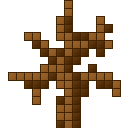NBTExplorer allows players to modify their player inventories directly by accessing the underlying data files that store inventory information. Unlike in-game mods or cheats that provide temporary solutions, NBTExplorer offers a more permanent and versatile way to personalize your inventory to suit your unique playstyle. Whether you wish to add rare items, remove unwanted clutter, or even create entirely new custom items, NBTExplorer empowers you to take control of your Minecraft experience like never before. The ability to manipulate NBT data can turn a standard gameplay session into a fully customized adventure.
This comprehensive guide aims to provide you with all the necessary information to modify your player inventory effectively using NBTExplorer. From understanding the tool’s features and installation process to learning how to edit your inventory safely, we will cover everything you need to know. By the end of this article, you will be equipped with the knowledge to make informed changes to your player inventory, enhancing your gameplay and allowing you to explore the vast potential of Minecraft.
What is NBTExplorer?
NBTExplorer is a specialized tool designed for editing NBT (Named Binary Tag) data files used in Minecraft and other games that utilize the same data format. NBT is a data format that organizes complex data structures, such as player inventories, world settings, block states, and other game data.
Overview of NBTExplorer
As an open-source tool, NBTExplorer allows players to access and manipulate the underlying data of their Minecraft worlds in a user-friendly manner. It serves both casual players who want to customize their gameplay experience and developers looking to test or debug game features. With NBTExplorer, users can:
View Data Structures enables players to explore Minecraft’s intricate data architecture, helping them understand how various elements are stored.
Edit Player Inventories: Players can modify their inventories, adding or removing items as needed.
Adjust World Settings: Users can change game settings that affect the entire world, including biome data, weather, and time.
Key Features of NBTExplorer
User-Friendly Interface
NBTExplorer features a graphical user interface (GUI) that makes it accessible to users with varying levels of technical expertise. The interface simplifies navigation through the hierarchical structure of NBT data, presenting it in a clear and organized manner. Users can quickly expand and collapse data nodes, making it intuitive to find specific data entries.
Cross-Platform Compatibility
One of the significant advantages of NBTExplorer is its cross-platform compatibility. It is designed to run on multiple operating systems, including:
- Windows: NBTExplorer can be installed on Windows systems, making it accessible to a large number of players.
- macOS: The tool is also available for Mac users, ensuring that the Minecraft community on Apple devices can benefit from its features.
- Linux: NBTExplorer supports Linux distributions, catering to players who prefer open-source operating systems.
This broad compatibility ensures that players from different backgrounds can utilize the tool without needing to switch platforms.
Real-Time Editing
NBTExplorer allows for real-time editing, which means users can modify the game’s data instantly. Changes can be made to the data structures, such as:
- Adding new items to a player’s inventory.
- Modifying item properties (like durability or enchantments).
- Altering world settings, such as the time of day or weather conditions.
Once changes are made, users can save their edits immediately, enabling a seamless experience without needing to restart or reload the game.
Backup Capability
It’s crucial to ensure the safety of game data before making any significant changes. NBTExplorer provides a backup capability, allowing users to easily back up their game files before performing any edits. This feature is vital for preventing data loss or corruption, as it ensures that players can restore their worlds to their original state if something goes wrong during the editing process.
By allowing for easy backups, NBTExplorer encourages users to experiment and customize their gameplay without the fear of permanently damaging their game data.
Understanding Player Inventory in Minecraft
What is Player Inventory?
In Minecraft, the player inventory is a fundamental feature that plays a critical role in gameplay. It serves as a virtual storage space where players can manage their items, blocks, tools, and resources necessary for survival and crafting. The inventory allows players to access and organize their belongings quickly, facilitating various in-game activities such as building, combat, and exploration.
Critical Functions of Player Inventory:
- Storage: Players can store a wide range of items, from basic materials like wood and stone to advanced equipment like weapons and armor.
- Crafting: The inventory is essential for crafting items. Players need to have the required materials in their inventory to create new items using a crafting table or the 2×2 crafting grid in the inventory.
- Accessibility: The inventory provides a convenient way to switch between different tools and items, making gameplay more fluid and dynamic.
Inventory Slots Explained
The player inventory consists of different types of slots, each serving specific functions:
Hotbar
- Description: The Hotbar consists of the first nine slots in the inventory and is always visible at the bottom of the screen during gameplay.
- Functionality:
- Players can quickly access items placed in the hot bar by using the number keys (1-9) or the mouse scroll wheel.
- It is primarily used for frequently used items, such as weapons, tools, and food, allowing players to switch items quickly during combat or exploration.
Main Inventory
- Description: The main inventory consists of an additional 27 slots available when players access the inventory menu.
- Functionality:
- This is where players can store the majority of their items, including crafting materials, blocks, and other collectibles.
- Players can rearrange items within the main inventory for better organization and accessibility.
- Items in the main inventory can be moved to the Hotbar for quick access during gameplay.
Armor Slots
- Description: The armor slots are dedicated spaces specifically for wearing armor.
- Functionality:
- There are four armor slots: one for the helmet, chestplate, leggings, and boots.
- When players equip armor, they gain protection against damage, enhancing their survivability in combat situations.
- The armor worn is visually represented on the player’s character model, allowing players to see their equipped armor in the game.
Offhand Slot
- Description: The offhand slot is a single slot that allows players to hold an item in their offhand.
- Functionality:
- Players can use the offhand slot for items such as shields, torches, or food. For example, holding a shield in the offhand enables players to block attacks while still wielding a weapon in the main hand.
This feature adds versatility to gameplay, allowing for more strategic options during combat and exploration.
The various slots—hotbar, main inventory, armor slots, and offhand slot—provide players with the ability to manage their items efficiently, craft new tools and weapons, and enhance their survivability in the game. By mastering the inventory system, players can navigate the world of Minecraft more effectively and enjoy a more immersive gaming experience.
Why Modify Player Inventory?
Customization and Personalization
Modifying your player inventory offers a way to tailor the game to your preferences. Every player has a distinct playstyle—some may prefer combat-focused setups with swords, bows, and armor, while others might lean towards building and exploration with tools, blocks, and resources. By customizing your inventory, you can create specific item sets that enhance your gameplay.
For example, if you often find yourself crafting elaborate structures, you can fill your inventory with various building materials like stone, wood, and decorative blocks. Conversely, if you frequently engage in combat, you can prioritize weapons, armor, and potions. This level of personalization not only makes the game more enjoyable but also allows for a more efficient inventory management system tailored to your unique gaming experience.
Testing and Development
Modifying the player inventory through NBTExplorer can be crucial for players interested in modding Minecraft or developing custom game content. This capability allows developers to test new items, features, or gameplay mechanics without needing to grind for resources or wait for specific game conditions to create the desired inventory state.
For example, if you’re creating a mod that introduces a new type of weapon or tool, you can easily add it to your inventory using NBTExplorer for immediate testing. This saves time and enhances productivity, enabling developers to focus on fine-tuning their creations. Additionally, this process encourages creativity, allowing players to experiment with various item combinations and understand how different items interact within the game.
Troubleshooting and Recovery
As players progress through Minecraft, their inventories can become cluttered with items that may no longer be needed. This can make it challenging to find essential tools or resources during gameplay, leading to frustration. Modifying your inventory using NBTExplorer can streamline this process by allowing you to remove unwanted items quickly and effectively.
For instance, if you’ve accumulated excess tools, weapons, or resources that you don’t plan to use, you can quickly delete them from your inventory, creating more space for items that are relevant to your current gameplay goals. Additionally, if you’ve unintentionally picked up items that disrupt your inventory organization, NBTExplorer allows you to remove these items systematically.
If your inventory becomes a source of clutter, the ability to modify it can lead to a more organized setup, improving your overall gameplay experience. Ultimately, this flexibility helps you focus on what matters most—enjoying the game without unnecessary distractions.
These points collectively emphasize the benefits of modifying player inventory in Minecraft, highlighting how it enhances the gaming experience through personalization, supports mod development and testing, and aids in effective inventory management. If you need further elaboration or examples, feel free to ask!
Getting Started with NBTExplorer
Downloading and Installing NBTExplorer
Visit the Official NBTExplorer GitHub Page
To start using NBTExplorer, you first need to download it from its official source. The GitHub page contains the latest version of the software and is the best place to find it.
Link to GitHub: NBTExplorer GitHub Page
Why GitHub?: GitHub is a trusted platform for developers to share their projects. By downloading from here, you can ensure you’re getting the most recent and secure version of NBTExplorer.
Download the Appropriate Version for Your Operating System
NBTExplorer is available for multiple operating systems, including Windows, macOS, and Linux. To ensure compatibility, download the version that matches your system.
- Windows: Look for a file labeled something like NBTExplorer-Windows.zip.
- macOS: Download the .dmg file specifically for macOS users.
- Linux: If you are on a Linux-based system, look for the tar.gz file.
Once you locate the correct File, click on it to start the download.
Follow the Installation Instructions Specific to Your Platform
After the download is complete, you need to install NBTExplorer on your system. Installation steps may vary depending on your operating system:
Windows:
- Unzip the downloaded .zip file to a location of your choice.
- Navigate to the unzipped folder and locate NBTExplorer.exe.
- You can create a shortcut on your desktop for easier access.
macOS:
- Open the downloaded .dmg file.
- Drag the NBTExplorer application to your Applications folder.
- You can launch NBTExplorer from the Applications folder or search for it using Spotlight.
Linux:
- Extract the .tar.gz file using the terminal or a file manager.
- Open a terminal window and navigate to the extracted folder.
- Run ./NBTExplorer to start the application.
Setting Up NBTExplorer
Launch NBTExplorer
Once installed, you can start using NBTExplorer:
- Windows: Double-click the NBTExplorer.exe file or the shortcut you created on your desktop.
- macOS: Open your Applications folder and double-click on NBTExplorer.
- Linux: Use the terminal command ./NBTExplorer from the extracted folder.
- The application will open, presenting a user-friendly interface that allows you to navigate through various NBT data files.
Navigate to Your Minecraft Save Directory
NBTExplorer needs to access your Minecraft save files to modify player inventories. These files are typically stored in a specific directory on your computer:
- For Windows: Open File Explorer and type %appdata%.minecraft\saves in the address bar. This will take you directly to the Minecraft save folder.
- For macOS: Use Finder and navigate to ~/Library/Application Support/minecraft/saves/.
- For Linux: Open your file manager and go to ~/.minecraft/saves/.
Open the Desired World Folder to Access the Player Data Files
Within the saves directory, you will see folders corresponding to each of your saved Minecraft worlds. Each folder contains the data associated with that world, including player data files:
Locate the folder of the world you want to modify (it will have the name you assigned when creating the world).
Inside this folder, you should find a folder named playerdata, which contains .dat files for each player who has visited that world. These files are called according to the player’s UUID (Universal Unique Identifier).
By opening the appropriate .dat file, you can begin modifying your player inventory using NBTExplorer.
Best Practices for Using NBTExplorer
Always Backup Your Files
Before making any edits to NBT files, it’s crucial to create a backup of your game files. Here’s why:
- Risk of Corruption: Editing data files carries a risk of corruption. If you mistakenly change a value or format incorrectly, your game could crash or behave unexpectedly. Having a backup allows you to restore your game to its previous state without losing progress or essential data.
- Recovery from Mistakes: If you encounter issues after editing—such as items disappearing, inventory slots malfunctioning, or even crashing upon loading the world—having a backup ensures you can recover your game quickly and easily.
- How to Backup: Backing up your Minecraft world is simple. Navigate to your Minecraft saves folder (usually located at %appdata%/.minecraft/saves on Windows), find the world you want to backup, and copy the entire folder to another location on your computer or an external drive.
Understand the Data Structure
Familiarizing yourself with Minecraft’s NBT data structure is essential for effective and safe modifications. Here’s why understanding this structure matters:
Types of Data: NBT data comes in various types, including:
- Compound: A collection of key-value pairs (like an object) that can contain other compounds or lists. It’s commonly used to store data for entities, players, and blocks.
- List: An ordered collection of items, which can be of various NBT types, such as integers, strings, or compounds. Lists are often used to represent inventory slots or player attributes.
- Byte: A single byte of data that can represent small numbers (0-255) or Boolean values (true/false).
- Avoiding Errors: Understanding these data types can prevent unintended changes. For example, trying to store a list where a single value is expected can corrupt your File. Researching how Minecraft uses these data types will help you make informed edits and avoid common pitfalls.
- Utilizing Resources: Many online resources and forums discuss NBT data structures in Minecraft. Utilizing these can help you better understand how to manipulate the data without causing problems.
Test Modifications Incrementally
Making incremental changes is a crucial practice when using NBTExplorer. Here’s why this method is beneficial:
- Identifying Issues: By making minor adjustments and testing them in-game, you can quickly identify any problems that arise. If a specific change causes an issue, it’s much easier to pinpoint the source if you’ve only modified a small amount of data.
- Avoiding Major Failures: Extensive modifications at once can lead to significant errors or even make your game unplayable. If you modify several aspects of your inventory in one go, and something goes wrong, you may need to know which change caused the issue.
- Streamlined Testing: When you test changes incrementally, you can keep track of what works and what doesn’t. This approach also allows you to refine your modifications based on real-time feedback, ultimately leading to a smoother editing experience.
Practical Implementation: Start with one item modification, for example, changing the quantity of a specific item. Load your game to see if the change appears as intended. If it does, you can proceed with more changes confidently, knowing that your previous adjustments didn’t cause any issues.
NBTExplorer effectively minimizes risks and enhances your ability to modify your Minecraft experience. Following these guidelines will lead to a safer and more successful editing process, ensuring your gameplay remains enjoyable and without unnecessary interruptions. If you need more information or have further questions, feel free to ask!
Troubleshooting Common Issues
Game Crashes
When modifying your inventory with NBTExplorer, there are instances where Minecraft may crash upon loading the game. Here are two primary reasons this may occur:
Incorrect Item IDs
Each item in Minecraft is assigned a unique identifier (ID) that the game recognizes. If you input an incorrect or outdated item ID while editing your inventory:
Impact: The game may not recognize the item, leading to a crash when it tries to load the inventory.
Solution: Always refer to the latest Minecraft item ID list to ensure you are using the correct IDs. Resources like the Minecraft Wiki can provide up-to-date information on item IDs.
Exceeded Inventory Limits
Minecraft limits the number of items in a player’s inventory. Each inventory slot can hold one type of item, and certain items are limited in quantity (e.g., a stack of 64 for most items).
- Impact: If you try to add more items than the inventory can hold or exceed stack limits, the game may crash due to data overflow.
- Solution: Review your inventory modifications and ensure you stay within the total number of slots or the stack limits for items.
Items Not Appearing
Sometimes, after making modifications, you may find that the items you intended to add or modify do not appear in-game.
Double-Check the Data Format
NBT data is structured in a specific way, and any mistakes in the data format can cause items to not show up.
- Impact: If the item data is improperly formatted, Minecraft may not recognize it, causing it to disappear.
- Solution: Carefully review the structure of the NBT data for the inventory items. Ensure that each item tag contains the correct fields (like ID, Count, and Slot) and that they are correctly nested within the Inventory tag.
Ensure You Saved the Changes Correctly
After editing your inventory, it’s crucial to save your changes properly in NBTExplorer.
- Impact: If changes aren’t saved, the game will load the previous state of the inventory, which won’t include your modifications.
- Solution: After making changes in NBTExplorer, go to File and select Save before closing the application. This ensures that all your edits are written to the player data file.
Unable to Open NBTExplorer
If you encounter issues when trying to launch NBTExplorer, several factors could be at play.
Ensure You Have the Latest Version
Using an outdated version of NBTExplorer can lead to compatibility issues, especially if you’re running a newer version of Minecraft.
- Impact: Older versions may not support the latest NBT data formats, resulting in the application failing to open or function correctly.
- Solution: Regularly check the NBTExplorer GitHub page for updates and download the latest version to ensure compatibility with the latest Minecraft updates.
Check for Compatibility with Your Operating System
NBTExplorer must be compatible with the operating system you are using (Windows, macOS, or Linux).
- Impact: If the version of NBTExplorer does not match your OS specifications, you may experience errors when trying to launch the application.
- Solution: Verify that you have downloaded the correct version of NBTExplorer for your operating system. If you continue to have issues, consider searching for any specific installation instructions or known issues related to your OS.
By understanding these troubleshooting tips, you can address common issues that may arise while using NBTExplorer to modify your Minecraft player inventory, ensuring a smoother experience. If you have any further questions or need clarification on specific points, feel free to ask!
Frequently Asked Questions (FAQs)
Is NBTExplorer safe to use?
Yes, NBTExplorer is a safe tool when used correctly. Always back up your files before making changes.
Can I use NBTExplorer for multiplayer servers?
It depends on the server’s rules. Modifying player data on a server without permission may lead to bans or other penalties.
What happens if I make a mistake while editing?
If you make a mistake, you can restore your backup to revert to the previous state.
Are there any limitations to modifying inventory?
While you can modify inventory items, some items may only function correctly if they are legitimate game items.
Can I modify the inventories of other players?
Editing other players’ inventories is generally only allowed with their consent and could violate server rules.
Conclusion
Modifying player inventory with NBTExplorer can elevate your Minecraft experience, allowing for customization, troubleshooting, and experimentation. By following the guidelines in this article, you can safely and effectively manage your inventory, leading to a more enjoyable and personalized gameplay experience. Remember to back up your files regularly and approach modifications with caution.