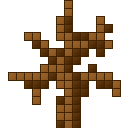NBTExplorer is an essential tool for gamers and developers who work with NBT (Named Binary Tag) data, primarily utilized in Minecraft. This software allows users to view, edit, and manipulate the complex data structures that govern various aspects of Minecraft worlds, player inventories, and server settings. With its user-friendly interface and powerful editing capabilities, NBTExplorer has become a go-to application for those seeking to customize their gaming experience or troubleshoot data-related issues in their Minecraft environments.
While NBTExplorer is widely recognized for its functionality on Windows, many users need clarification about its availability on other platforms, particularly Mac and Linux. The demand for cross-platform compatibility is growing as more gamers and developers seek versatile tools that can operate seamlessly across different operating systems. In this guide, we will explore NBTExplorer’s compatibility with Mac and Linux and provide detailed instructions on how to install and use the software on these platforms.
As we delve deeper into the capabilities of NBTExplorer, we will also address potential challenges users may face while trying to run the application on Mac and Linux. Additionally, we will highlight some alternative tools that can serve similar purposes for those who prefer different solutions. Whether you’re a seasoned Minecraft player or a developer working with NBT data, this article will equip you with the knowledge you need to effectively use NBTExplorer or explore other options available to you.
What is NBTExplorer?
NBTExplorer is a specialized tool for viewing and editing NBT (Named Binary Tag) data, a file format commonly used in Minecraft and other applications that require structured data storage. It provides a user-friendly graphical interface that allows users to navigate through complex data structures and make modifications without needing in-depth programming knowledge. It is trendy among Minecraft modders and server administrators, as it enables them to manipulate game data directly, enhancing gameplay or fixing issues.
Understanding NBT Data
NBT data is a binary format that stores structured information using a hierarchical tree structure, making it easy to represent complex data types. It is used mainly in Minecraft for the following purposes:
- World Saves: NBT data is used to save the state of Minecraft worlds, including terrain generation, structures, and entities.
- Player Data: Information about players, such as inventory items, health, achievements, and locations, is stored in NBT format.
- Entity Data: Each entity in the game (like mobs, items, and blocks) has its data stored in NBT, which allows for detailed customization and modifications.
- The hierarchical nature of NBT data means it can include various types of information, such as:
- Strings: Text values.
- Integers: Whole numbers.
- Floats: Decimal numbers.
- Lists: Arrays of values, which can be of different types.
- Compound Tags: Nested structures that allow for complex data representation.
Understanding NBT data is crucial for using NBTExplorer effectively, as it allows users to navigate through different data layers and make precise modifications.
Key Features of NBTExplorer
User-Friendly Interface
One of the standout features of NBTExplorer is its graphical user interface (GUI), which simplifies the process of editing NBT data. Unlike command-line tools that require users to remember complex commands, NBTExplorer provides a clear visual representation of the data hierarchy, making it easier to understand and manipulate:
- Tree Structure: The data is presented in a tree format, allowing users to expand and collapse nodes to navigate through different levels of information.
- Intuitive Controls: Users can easily add, edit, or delete data entries through simple mouse clicks, reducing the likelihood of errors.
- Search Functionality: A built-in search feature enables users to quickly locate specific tags or values within large data files.
Cross-Platform Compatibility
Initially developed for Windows, NBTExplorer has been adapted for use on other operating systems, including Mac and Linux. This cross-platform compatibility is vital for users who work in diverse environments or collaborate with others using different systems.
- Open-Source Development: Being an open-source project means that the community actively contributes to its development, ensuring compatibility across various platforms.
- Consistent Experience: Users can expect a similar interface and functionality, regardless of the operating system they are using, which enhances usability and reduces the learning curve.
Powerful Editing Tools
NBTExplorer provides a robust set of editing tools that allow users to manipulate NBT data with precision:
- Add and Remove Tags: Users can easily add new data tags or remove existing ones, enabling customization of gameplay and features.
- Modify Data Values: NBTExplorer allows for direct editing of data values, making it simple to tweak player stats, item properties, and more.
- Undo and Redo: The tool often includes an undo/redo feature, ensuring users can revert changes if mistakes are made during editing, providing peace of mind.
These explanations provide a solid understanding of NBTExplorer and its relevance in managing NBT data, especially within the context of Minecraft. If you need further information or have any specific aspects you’d like to explore more deeply, feel free to ask!
Is NBTExplorer Available for Mac?
Compatibility Overview
NBTExplorer is primarily a tool designed for Windows, where it was initially developed. However, due to its popularity within the Minecraft community and the need for similar functionalities on other operating systems, dedicated developers and contributors have adapted NBTExplorer to work on Mac OS. This means that, while it may not have been natively created for Mac, it is indeed possible to run NBTExplorer on a Mac through some additional steps.
Installation Guide for Mac
To successfully install and run NBTExplorer on your Mac, follow these steps:
Download the Latest Version:
- Visit the GitHub Repository: Start by going to the official NBTExplorer GitHub repository. This is where the most recent versions of the software are made available. You’ll find a section for releases that contains the latest builds.
- Select the Right Version: Look for the latest release that is compatible with Mac. The files will usually be packaged in a zip format.
Install Mono:
- What is Mono?: Mono is an open-source implementation of Microsoft’s .NET Framework. Since NBTExplorer is built using .NET, it relies on Mono to function on non-Windows systems, including Mac OS and Linux.
- Download Mono: To install Mono, visit the official Mono website and download the version suitable for your operating system. Then, follow the installation instructions provided on the site. You will need to download the installer and execute it on your Mac.
Run NBTExplorer:
- Open Terminal: After installing Mono, you will need to use the Terminal to run NBTExplorer. You can find Terminal in your Applications folder under Utilities.
- Navigate to the Downloaded Folder: Use the cd (change directory) command in Terminal to navigate to the folder where you downloaded NBTExplorer. For example:
Cd Downloads/NBTExplorer
- Execute the Command: Once you are in the correct directory, run the following command to start NBTExplorer:
mono NBTExplorer.exe
This command tells the Mono framework to execute the NBTExplorer.exe file and launch the application.
By following these steps, Mac users can successfully install and use NBTExplorer, allowing them to edit NBT files for Minecraft and other applications effectively. Though it requires a few extra steps compared to a native installation, the availability of Mono makes it feasible for users to leverage this powerful tool on their Macs.
Is NBTExplorer Available for Linux?
Compatibility Overview:
Yes, NBTExplorer is available for Linux. While it was initially developed for Windows, the open-source nature of the project has allowed the community to make it compatible with other operating systems, including Linux. However, running NBTExplorer on Linux requires a few additional steps compared to its Windows counterpart. This is primarily because NBTExplorer is built using .NET technologies, which are not natively supported on Linux. Instead, you’ll need to install Mono, a cross-platform implementation of the .NET framework, to run NBTExplorer.
Installation Guide for Linux
Here’s how you can install and run NBTExplorer on a Linux system:
Download the Latest Version:
The first step is to download the latest version of NBTExplorer. You can do this by visiting the NBTExplorer GitHub repository.
Look for the Releases section and download the .zip or .tar.gz file for the latest version. This file contains the NBTExplorer executable along with its dependencies.
Install Mono:
Since NBTExplorer is a .NET application, you need Mono to execute it. Most Linux distributions include Mono in their package repositories.
For Ubuntu, you can install Mono by opening a terminal and running the following command:
Sudo apt install mono-complete
This command installs the complete Mono runtime and development environment, ensuring that you have everything necessary to run .NET applications.
Run NBTExplorer:
After installing Mono and downloading NBTExplorer, you can run the application from the Terminal.
Navigate to the directory where you downloaded NBTExplorer. If you use the Terminal to download the application, you can change directories using the cd command. For example:
Cd ~/Downloads/NBTExplorer
Once you’re in the correct directory, execute the following command to launch NBTExplorer:
mono NBTExplorer.exe
This command tells Mono to run the NBTExplorer.exe file and open the application.
NBTExplorer on a Linux system. The installation process primarily involves downloading the latest version from GitHub, installing Mono to handle .NET applications, and then running NBTExplorer through the Terminal. This makes NBTExplorer a versatile tool for editing NBT data, available across multiple operating systems, including Windows, Mac, and Linux.
NBTExplorer Alternatives for Mac and Linux
While NBTExplorer is a powerful tool for editing NBT (Named Binary Tag) files, some users may seek alternatives that offer different functionalities, interfaces, or ease of use. Below are some notable options suitable for Mac and Linux users:
NBTEdit
- Overview: NBTEdit is a lightweight tool designed specifically for editing NBT files.
Key Features:
- Simplicity: NBTEdit has a user-friendly interface that makes it easy for beginners to navigate and edit NBT data without overwhelming complexity.
- Lightweight: The software is quick to download and run, making it an excellent choice for users who want a straightforward editing experience without the bulk of more extensive software.
- Basic Editing Capabilities: Users can easily modify existing NBT data and create new tags, which is essential for those who only need basic editing functions.
- Use Cases: This tool is ideal for users who need to make quick edits to their NBT files without diving into advanced features. It is particularly useful for casual Minecraft players or modders who want to tweak specific data values.
Universal Minecraft Editor
Overview: The Universal Minecraft Editor is a more advanced editing tool that allows users to manipulate various Minecraft data formats, not just NBT files.
Key Features:
- Cross-Platform Compatibility: It is available for Windows, Mac, and Linux, ensuring accessibility for a broader range of users.
- Comprehensive Editing Tools: This tool supports various Minecraft formats, including level data, player stats, and other in-game assets, providing a one-stop solution for all editing needs.
- Intuitive Interface: Despite its advanced features, the editor maintains an intuitive interface that helps users navigate complex data structures without confusion.
- Import/Export Capabilities: Users can easily import and export their edits, making it simple to share modified worlds and data with others.
- Use Cases: Best suited for advanced users, modders, or developers who require extensive editing capabilities across different Minecraft data types. It’s particularly beneficial for those looking to customize gameplay experiences significantly.
MCEdit
Overview: MCEdit is a robust editing tool for Minecraft, allowing users to modify not just NBT data but entire Minecraft worlds.
Key Features:
World Editing Features: MCEdit provides tools to build, modify, and manage Minecraft worlds, including terrain editing, structure manipulation, and more.
Wide Platform Availability: This tool is available on multiple platforms, including Windows, Mac, and Linux, making it accessible to a diverse user base.
Complex Operations: Users can perform complex operations such as copying and pasting large structures, managing inventories, and adjusting biome types.
Custom Scripting: MCEdit supports Python scripting for users who want to automate specific tasks or create custom editing functions.
Use Cases: Perfect for advanced Minecraft builders and modders who wish to create or modify intricate worlds and structures. It is beneficial for map makers or server administrators looking to enhance gameplay through detailed world modifications.
These alternatives provide various features and benefits that cater to different user needs, whether someone is looking for simplicity, advanced editing capabilities, or comprehensive world management tools. Users can choose the one that best fits their requirements and experience level in Minecraft.
FAQs
Can I run NBTExplorer without Mono on Mac or Linux?
No, Mono is required to run NBTExplorer on both Mac and Linux systems.
Are there any limitations when using NBTExplorer on these platforms?
Some users may experience minor GUI issues, but overall functionality remains similar to the Windows version.
What should I do if I encounter an error while installing?
Check the official GitHub page for troubleshooting tips or consult community forums for assistance.
Conclusion
NBTExplorer is available for Mac and Linux, though installation requires the Mono framework. Its powerful features allow users to manage NBT data effectively across different operating systems. Several alternatives are available for those who prefer alternatives.